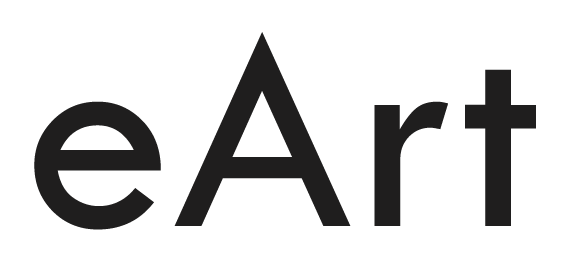Core Web Vitals Test, Free Tools and Technique
How to Test Core Web Vitals?
There are a number of ways to test your website’s Core Web Vitals. Here are a few of the most popular tools:
- Google Lighthouse: Lighthouse is a free tool that you can use to audit your website’s performance. It will give you a score for each of the Core Web Vitals metrics, as well as recommendations for improving your scores.
- PageSpeed Insights: PageSpeed Insights is another free tool from Google that can be used to test your website’s Core Web Vitals. It will also give you recommendations for improving your scores.
- WebPageTest: WebPageTest is a paid tool that offers more detailed testing than Lighthouse or PageSpeed Insights. It can be used to test your website’s performance from different locations and devices.
- GTmetrix: GTmetrix is another paid tool that offers a variety of testing options. It can be used to test your website’s performance and identify specific areas that can be improved.
Once you’ve chosen a tool, you can follow these steps to test your website’s Core Web Vitals:
- Enter the URL of your website into the tool.
- Click the “Run Test” button.
- The tool will run a series of tests and generate a report.
- The report will include a score for each of the Core Web Vitals metrics.
- The report will also include recommendations for improving your scores.
You can repeat these steps periodically to track your progress and make sure that your website’s Core Web Vitals scores are improving.
Here are some additional tips for testing your website’s Core Web Vitals:
- Test your website from different locations and devices. This will help you to identify any performance issues that are specific to certain users or devices.
- Test your website in different browsers. This will help you to identify any performance issues that are specific to certain browsers.
- Test your website with different connection speeds. This will help you to identify any performance issues that are specific to users with slow internet connections.
By following these tips, you can ensure that your website’s Core Web Vitals are up to par and that your users are having a positive experience.
Metrics of Core Web Vitals
Core Web Vitals also called CWV. It is a set of three metrics that measure the loading experience of a web page. These metrics are:
- Largest Contentful Paint (LCP): This measures the time it takes for the largest content element on a page to render.
- First Input Delay (FID): This measures the time it takes for a user to interact with a page after it has loaded.
- Cumulative Layout Shift (CLS): This measures the amount of unexpected layout shifting that occurs as a page loads.
The Core Web Vitals are important because they measure the aspects of a web page that have the biggest impact on user experience. Pages that load quickly and are easy to interact with are more likely to keep users engaged and satisfied.
Google has announced that the Core Web Vitals will be a ranking factor in Google Search starting in May 2023. This means that websites that have good Core Web Vitals scores are more likely to rank higher in search results.
There are a number of things that you can do to improve your website’s Core Web Vitals scores. These include:
- Minifying and optimizing your website’s CSS and JavaScript code.
- Using a content delivery network (CDN) to deliver your website’s static content from servers that are closer to your users.
- Lazy loading images and other non-critical resources.
- Using a caching plugin to store static content in the browser.
Improving your website’s Core Web Vitals scores is a great way to improve the user experience of your website and boost your search engine ranking.



What is LCP (Largest Contentful Paint) and how to fix it?
LCP stands for Largest Contentful Paint. It is a Core Web Vital that measures the time it takes for the largest image or text block on a page to render. A good LCP score is 2.5 seconds or less.
There are a number of things you can do to fix LCP issues:
- Optimize your images: Images are often the largest content element on a page, so optimizing them can have a big impact on LCP. You can optimize your images by reducing their file size, using a lossless compression format, and serving them in the correct format for the device.
- Use a content delivery network (CDN): A CDN delivers static content, such as images and JavaScript files, from servers that are closer to your users. This can help to improve LCP by reducing the amount of time it takes for these resources to load.
- Lazy load images: Lazy loading images means that images are not loaded until they are actually visible on the page. This can help to improve LCP by preventing images from blocking the rendering of other content.
- Minify and combine CSS and JavaScript: Minifying and combining CSS and JavaScript files can help to reduce their file size. This can improve LCP by making it faster for the browser to download and parse these files.
- Use a caching plugin: A caching plugin can store static content in the browser. This can help to improve LCP by reducing the number of times that these resources need to be loaded from the server.
If you’re not sure how to fix LCP issues, there are a number of tools available to help you. Google Lighthouse and PageSpeed Insights can both be used to identify LCP issues and provide recommendations for improvement.
Here are some additional tips for fixing LCP issues:
- Use a performance testing tool to identify the specific elements on your page that are causing LCP issues.
- Prioritize fixing the largest content elements on your page.
- Test your changes on different devices and browsers to make sure that they don’t have any negative impact on the user experience.
- Be patient. It may take some time to fix LCP issues, especially if your website is complex.
By following these tips, you can fix LCP issues and improve the loading performance of your website.
What is FID (First Input Delay) and how to fix it?
FID stands for First Input Delay. It is a Core Web Vital that measures the time it takes for a user to interact with a page after it has loaded. A good FID score is 100 milliseconds or less.
There are a number of things you can do to fix FID issues:
- Reduce the number of JavaScript files: JavaScript files can be a major contributor to FID issues. Reducing the number of JavaScript files can help to improve FID by making it faster for the browser to load and execute these files.
- Lazy load JavaScript: Lazy loading JavaScript means that JavaScript files are not loaded until they are actually needed. This can help to improve FID by preventing JavaScript files from blocking the rendering of the page.
- Use a service worker: A service worker is a script that runs in the background and can be used to cache resources and handle requests. Using a service worker can help to improve FID by caching JavaScript files and other resources so that they don’t need to be loaded from the server every time a user visits the page.
- Use a CDN: A CDN delivers static content, such as images and JavaScript files, from servers that are closer to your users. This can help to improve FID by reducing the amount of time it takes for these resources to load.
- Optimize your images: Optimizing your images can help to reduce their file size and improve FID. You can optimize your images by reducing their file size, using a lossless compression format, and serving them in the correct format for the device.
- Use a caching plugin: A caching plugin can store static content in the browser. This can help to improve FID by reducing the number of times that these resources need to be loaded from the server.
If you’re not sure how to fix FID issues, there are a number of tools available to help you. Google Lighthouse and PageSpeed Insights can both be used to identify FID issues and provide recommendations for improvement.
Here are some additional tips for fixing FID issues:
- Use a performance testing tool to identify the specific elements on your page that are causing FID issues.
- Prioritize fixing the elements that are causing the longest delays.
- Test your changes on different devices and browsers to make sure that they don’t have any negative impact on the user experience.
- Be patient. It may take some time to fix FID issues, especially if your website is complex.
By following these tips, you can fix FID issues and improve the responsiveness of your website.
What is CLS (Cumulative Layout Shift) and how to fix it?
CLS stands for Cumulative Layout Shift. It is a Core Web Vital that measures the amount of unexpected layout shifting that occurs as a page loads. A good CLS score is 0.1 or less.
There are a number of things you can do to fix CLS issues:
- Use width and height attributes for images and videos: This will tell the browser how much space to reserve for these elements, which can help to prevent them from shifting around as they load.
- Use fixed positioning for elements that are not likely to change size: This will prevent these elements from shifting around as other elements load.
- Use lazy loading for images and videos that are not visible on the initial page load: This will prevent these elements from loading until they are actually needed, which can help to reduce the amount of layout shifting that occurs.
- Use a content delivery network (CDN): A CDN delivers static content, such as images and JavaScript files, from servers that are closer to your users. This can help to improve CLS by reducing the amount of time it takes for these resources to load.
- Optimize your images: Optimizing your images can help to reduce their file size and improve CLS. You can optimize your images by reducing their file size, using a lossless compression format, and serving them in the correct format for the device.
- Use a caching plugin: A caching plugin can store static content in the browser. This can help to improve CLS by reducing the number of times that these resources need to be loaded from the server.
If you’re not sure how to fix CLS issues, there are a number of tools available to help you. Google Lighthouse and PageSpeed Insights can both be used to identify CLS issues and provide recommendations for improvement.
Here are some additional tips for fixing CLS issues:
- Use a performance testing tool to identify the specific elements on your page that are causing CLS issues.
- Prioritize fixing the elements that are causing the most severe layout shifts.
- Test your changes on different devices and browsers to make sure that they don’t have any negative impact on the user experience.
- Be patient. It may take some time to fix CLS issues, especially if your website is complex.
By following these tips, you can fix CLS issues and improve the visual stability of your website.